Setting up GMail, Google Contacts & Calendar sync is not just a matter for few clicks, so here we are with a step-by-step guide to configuring Google Sync on your iPad/iPod/iPhone. This is only supported on iOS version 3 & above, you can check your current version by going to Settings > General > About > Version and upgrade if required.
Please sync to your computer using iTunes to backup existing contacts & calendar, if any.
The Process
1. Open the Settings application on your iPod/iPad/iPhone’s home screen.
2. Open Mail, Contacts, Calendars.
3. Press Add Account.
4. Select Microsoft Exchange. iOS version 4.0 and above allows multiple Exchange accounts. If you intend to use multiple accounts, please upgrade your iOS.
5. Enter your full Google Account email address in the Email field. If your email address is not @gmail.com you might encounter an “Unable to verify certificate” warning when you proceed to the next step.
6. Leave the Domain field blank.
7. Enter your full Google Account email address as Username.
8. Enter your Google Account password.
9. Tap Next at the top of your screen (Choose Cancel if the Unable to Verify Certificate dialog appears).
10. When the new Server field appears, enter m.google.com.
11. Press Next at the top of your screen again.
Configure
Next is selecting what to sync, Mail/Calendar/Contacts.
Unless you want to delete all the existing Contacts and Calendars on your phone, select the Keep on my iPhone/iPad/iPod Touch option when prompted. This will also allow you to keep syncing with your computer via iTunes.
If you want to sync only the My Contacts group, you must choose to Delete Existing Contacts during the Google Sync install when prompted. If you choose to keep existing contacts, it will sync the contents of the All Contacts group instead. If there are no contacts on your phone, the contents of your All Contacts group will be synced.
Congrats! you’ve successfully setup Google Sync on your iPad/iPod/iPhone. Sync will start automatically if you don’t have Push disabled on your iPad/iPod/iPhone. Alternatively, you may open the Mail, Calendar, or Contacts app and wait a few seconds to start a sync.
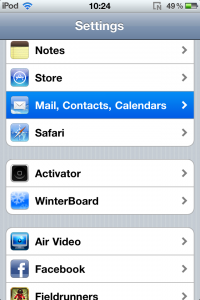
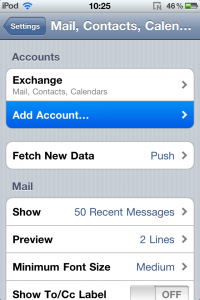
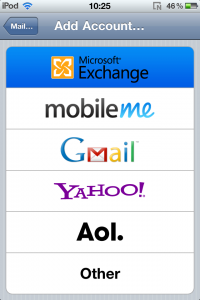
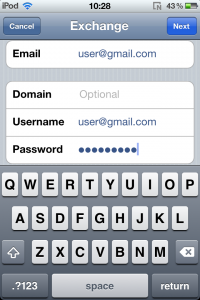
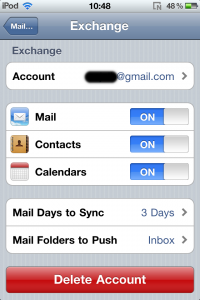
0 Comments.